Many computer users prefer not to shut down their computers and instead keep them readily available for use the next day.
While modern desktop and laptop computers are more energy-efficient these days, it’s still impractical to leave your device running and consuming power when it’s not needed.
The argument against powering on and off the computer causing long-term damage to components and hard drives has become less relevant in recent years because current hardware is more resilient to such issues.
If you dislike waiting for the Windows operating system to boot up, you can put your computer into Standby mode to have it instantly available from a low-power state. Alternatively, you can use Hibernation mode, which is slightly slower but will save you almost as much power as shutting down your computer overnight, sparing you from enduring a lengthy restart process the next day.
But what if you want to run your computer to check your email before accessing it, download files at a specific time of day or night, or simply use an alarm to wake you up or alert you at a particular time?
This is not a problem because it’s possible to wake your system from Standby or Hibernation mode at a specific time or date with the help of a utility tool. Here are 5 tools to assist you in achieving that goal.
However, before using any of the free programs we’ll discuss today, there’s a crucial step you need to take first.
If you’re using Windows 7, most of these tools and similar ones will require enabling the “Allow wake timers” option in your current power plan from the Control Panel, or the alarms won’t function properly.
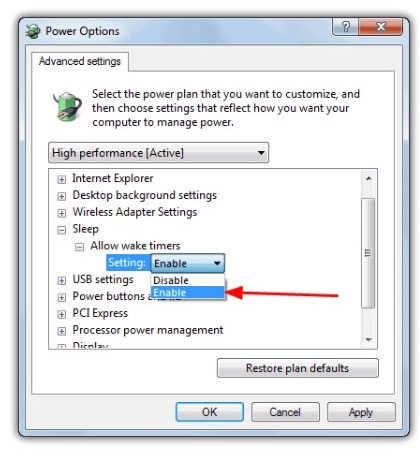
Navigate to Control Panel -> Power Options -> Change Plan Settings (for the active profile) -> Change Advanced power settings.
In the Advanced settings window, expand Sleep -> Allow wake timers.
Click on the drop-down menu to enable the setting.
Here is a list of free programs for running the computer at specific times:
- SmartPower
- MF Shutdown Manager
- KM Wakeup
- Bitdreamers TimeComX Basic
- WakeOnStandBy
SmartPower Program to turn on the computer at specific times
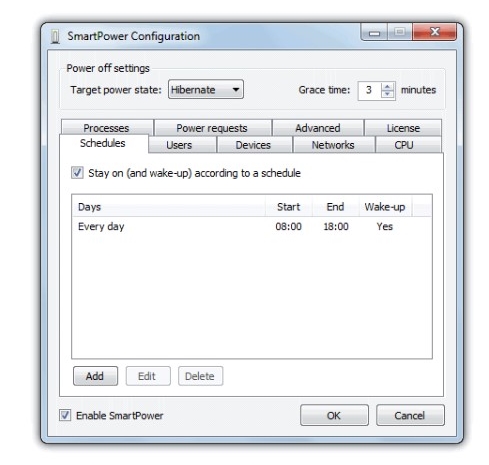
SmartPower is a free and open-source program that aims to provide energy-saving solutions for computers. The program allows users to schedule automatic computer shutdowns at specific times of the day, thereby conserving energy when the device is not in use.
The program offers various features that enable users to customize how their computers are shut down according to their specific needs. For example, users can schedule their computer to enter Standby or Hibernate mode, and they can also set a maximum time limit for computer operation in case of inactivity. Additionally, the program includes an Idle mode that automatically shuts down the device if it remains unused for a certain period.
SmartPower supports Windows 7, 8, and 10 operating systems and is available in multiple languages, including English, French, German, Spanish, Italian, and more. The program can be downloaded for free from the official SmartPower website.
To set up the program, simply navigate to the “Schedules” tab and create a timeline for the days on which you want your computer to power on and shut down at specified times.
The desired shutdown method can be selected from the “Target power state” at the top, ensuring that the shutdown process won’t automatically power on the computer.
The program can be configured to run at system startup through the “Advanced” tab. SmartPower works on Windows XP and above and requires .NET Framework 3.5 or higher version.
To download the SmartPower program, click here
MF Shutdown Manager to turn on the computer at specific times
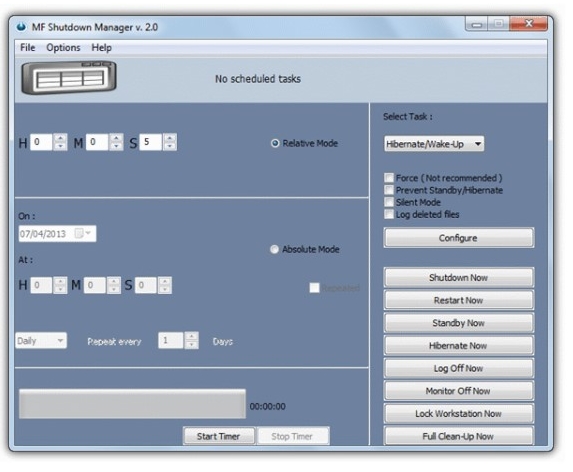
MF Shutdown Manager is a free program that allows users to schedule computer shutdown, restart, standby, hibernate, or log off at specified times.
The program supports various options and configurations, such as stopping music, alerting programs, or connecting to the internet before shutting down the computer.
Users can also utilize the program for daily, weekly, or monthly scheduling of automatic computer shutdown. The program is compatible with Windows 7, 8, and 10 operating systems.
There are also some interesting features in MF Shutdown Manager, including the Cleanup section that allows you to set multiple options to clear browser history and temporary system files before shutting down or waking up the computer.
To enable the computer wake-up task, select either “Standby/Wake-up” or “Hibernate/Wake-up” from the dropdown menu on the right-hand side. Then choose whether you want to wake up the computer either with a countdown timer or at a specific date and time.
Configure the other tabs for automatic file launching, alerts, and cleaning if you desire additional functionalities.
Please note that the task will not activate if you press any of the “Shutdown Now” buttons located on the right side of the window. You need to set and start the timer, even if it’s just for a few seconds.
To download MF Shutdown Manager click here
KM Wakeup program to turn on the computer at specific times
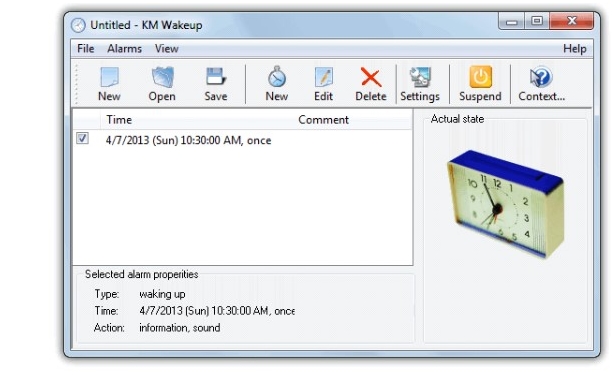
KM Wakeup is a computer alarm program designed to wake up the computer from sleep and alert it to perform specific tasks at a scheduled time. The program features a user-friendly interface and allows for easy configuration of notifications.
KM Wakeup offers a variety of options, including audio alarms, visual notifications, and text messages. Users can also set up recurring notifications at specific times of the day or week.
It is a specialized tool for alerting the computer from standby or hibernation mode and does not focus heavily on various shutdown methods, although basic temporary suspension and final shutdown settings can be configured if desired. The program also allows you to set up alarm lists that can be loaded, created, and saved for use on other computers or in different scenarios.
KM Wakeup is available in different versions compatible with various operating systems such as Windows, Mac OS X, and Linux. The program can be downloaded for free from the developer’s website or software download sites.
Creating a new alarm is easy, simply press the “New” button (middle button), and in the window, you can set it to repeat once, daily, weekdays (Monday to Friday), weekends, weekly, monthly, or yearly.
Set the desired wake-up time and date if necessary, and then you can create an optional action by selecting one of three checkboxes: information message, playing a sound, or launching a program.
Then simply click the Suspend button in the main window, which can be configured in the settings to activate standby or hibernation mode when pressed.
To download the KM Wakeup program, click here
Bitdreamers TimeComX Basic program to turn on the computer at specific times
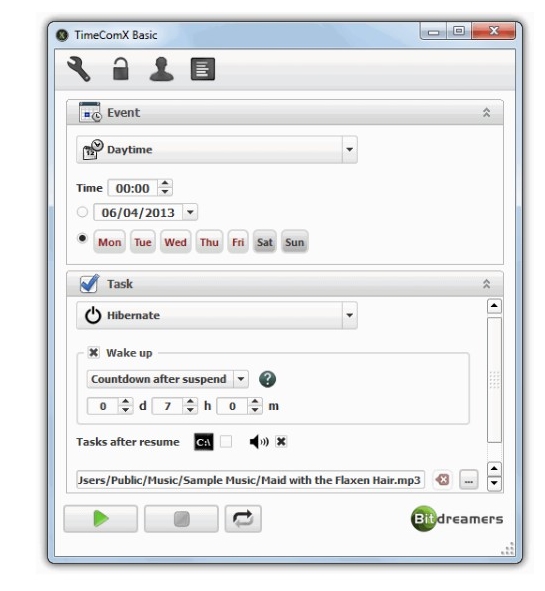
Bitdreamers TimeComX Basic is a program that helps manage time and schedule tasks for personal computers. The program offers a user-friendly interface and a variety of useful features for users.
Bitdreamers TimeComX Basic allows users to set up different tasks and schedules to execute, including computer shutdown, restart, screen shutdown, session suspension, and mute. Users can also set up recurring tasks on specific days of the week.
Bitdreamers TimeComX Basic provides additional features such as the ability to set an audible indicator that serves as a notification before executing the specified task and adding custom tasks that automatically run upon computer startup.
Bitdreamers TimeComX Basic is compatible with Windows operating systems and can be downloaded for free from the developer’s website or software download sites. In addition to the basic version, advanced versions are available that offer additional features such as the ability to define and schedule custom tasks, support for creating and controlling multiple tasks from a single interface.
The free basic version of TimeComX may lack some features found in the professional version, such as remote process control or parallel task execution. However, it is still a powerful program capable of shutting down the computer and alerting it through various methods. It can also be converted into a portable application by copying the folder from \Program Files\Bitdreamers if you have it installed or by extracting the installer using 7-Zip.
To download Bitdreamers TimeComX Basic, click here
WakeOnStandBy program to turn on the computer at specific times
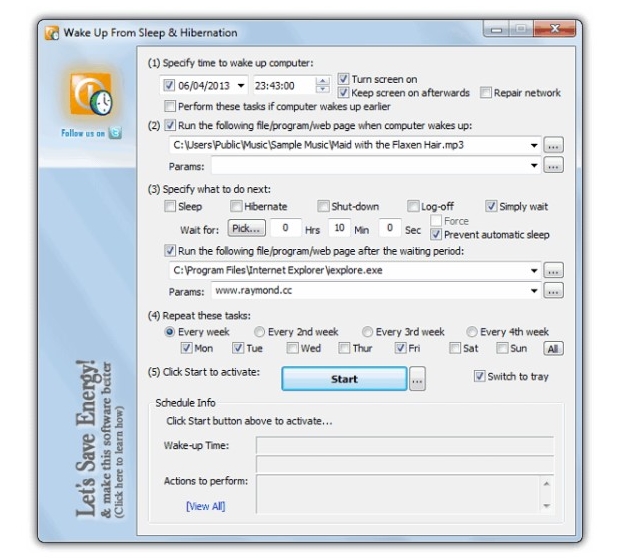
WakeOnStandBy is a program that helps save energy and manage power for personal computers. The program utilizes Wake-on-LAN technology to wake up the computer from standby mode to operating mode remotely using a wake-up signal from another device on the network, allowing users to save power and time.
WakeOnStandBy offers a range of useful features for users, including the ability to set a specific time to wake up the computer from standby, automatically shut down the computer after a specified period of inactivity, and change the computer’s mode from standby to sleep or shutdown automatically.
WakeOnStandBy works on Windows operating systems and is available in two versions: the free version and the paid version. The paid version provides additional features such as advanced power settings and custom settings for waking up the computer.
WakeOnStandBy can be downloaded for free from the developer’s website or software download sites. However, it should be noted that using Wake-on-LAN technology requires some network and target computer settings to enable it, and it is necessary to ensure that the computer and motherboard support this technology.
WakeOnStandBy can perform a number of tasks after automatically alerting the computer from sleep or standby mode at a pre-defined time.
Although the interface may appear somewhat confusing, it is actually easy to configure and is guided by a series of numbered steps.
To download WakeOnStandBy, click here
